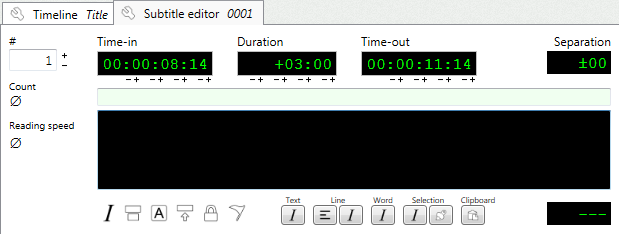Subtitler
Launch the subtitler.
The subtitler offers 3 different ways to start a project:
•Create a new empty project.
•Create a new project using the wizard (recommended).
•Import a subtitles file.
Wizard
Open the project wizard by clicking menu File / Project wizard.
Fill in the fields in the wizard. The most important ones are:
•Title
•Frame rate
•Base time
•Duration
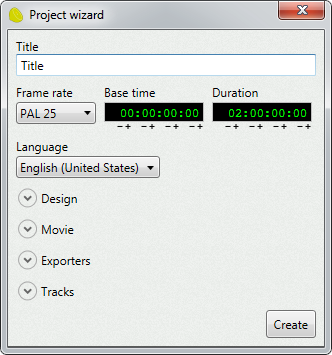
All these values can be changed later on, however, there are recommendations:
•Choose the right frame rate already at this point. To change it later may affect your times.
•If you do not know the right duration of your project, enter a large duration.
Track
To be able to create subtitles, you need to create a track first.
There are different kinds of tracks, but in most of the cases you will work with subtitles tracks.
To create a subtitles track, use menu Track / Create / Add new empty subtitles track.
Explorer
In the explorer tab you can see your projects and the tracks you have created.
You can right-click an element to display its context menu.
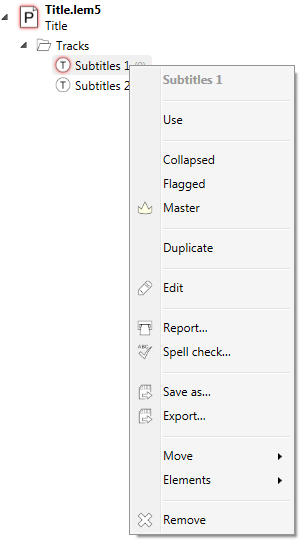
Focus
If you want to create subtitles, you need to activate the track first.
Only one track can be active at a time. The active one is displayed in the explorer with a red highlight.
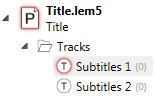
To activate a track, double-click its icon, or click Use in its context menu.
Subtitles
There are several ways to create a subtitle:
•In the timeline, right-click on the track to display its context menu, and select Add new subtitle.
•Or use shortcut F5.
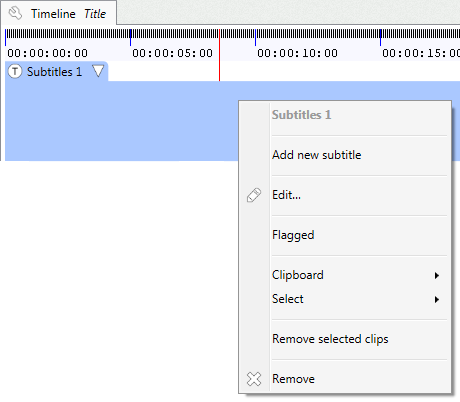
Once you have created a subtitle, you can use the subtitle editor tab to modify it.