The subtitle editor allows to edit the content of subtitles.
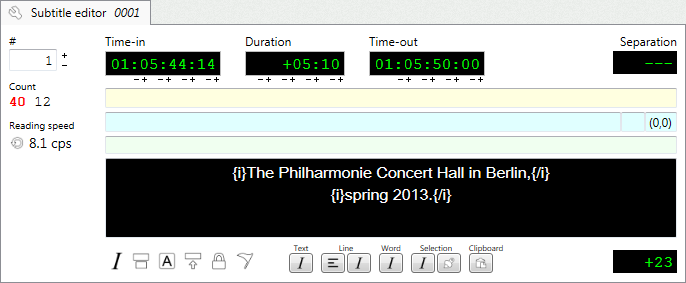
#
Specifies the clip index.
Text count
Displays the number of characters in each text line.
Reading speed
Displays the reading speed.
Time-in, Time-out, Duration
Allows to edit the clips times.
Separations
Displays the frame separation with previous and next subtitle.
Fields
Comments field
Allows to edit the comments for the subtitle.
Subpicture field
Allows to edit the subpicture path, image ID (when the file is a disc image), and position.
Bytes field
Allows to edit the bytes. These values usually express closed captions information or Blu-ray encoded text.
The bytes are expressed in hexadecimal.
Reference text field
Allows to edit the reference text.
The reference text usually contains the original language to be translated.
Flags panel
Italic
If enabled, the whole text will be rendered in italics.
Uppercase
If enabled, the whole text will be rendered in uppercase.
Raised
If enabled, the subtitle will be rendered top aligned.
Forced
If enabled, the subtitle will be considered forced subtitle.
Flag
Marks the subtitle.
Marked subtitles can be easily located and selected.
Formatting panel
Text
•Toggle text italics
Sets or removes the italics for the whole text.
Line
•Toggle line alignment
Changes the line alignment for the current line.
•Toggle line italics
Sets or removes the italics for the current line.
Word
•Toggle word italics
Sets or removes the italics for the current word.
Selection
•Toggle selection italics
Sets or removes the italics for the current selection.
•Set selection color
Allows to select the color for the selected text.
Actions panel
Paste plain text
Pastes the text from the clipboard without formatting.
This button is available only if the Paste plain text setting is disabled.
Character picker
Opens the character picker pop-up.
By pressing any modifier key (Shift, Ctrl or Alt) the picker is displayed in dialog mode. Offering more options.
Edit
Opens the clip editor.