It is possible to create your own formats to import and export subtitles.
Create
Run the formats manager, and use the New format menu to create a new format.
The format editor will show up.
Save
When you save your format, save it in the custom formats folder, which by default is C:\ProgramData\Lemony Pro 5\Formats.
Custom formats are saved in XML format.
If you want your format to have an special icon, save the icon in the same folder and with the same file name, but with png extension.
my format.xml
my format.png
If you save it as icon.png, all formats will use that icon.
Share
You are free to distribute your formats.
To share your formats with other users, you just need to copy the XML files to the their computers.
You can also create a shared folder in a network drive, and point their custom formats folders to it.
Customize
The format editor allows you to edit your custom format.
In the left panel you can edit the format.
In the right panel you can preview how your subtitles will be imported or exported.
It is important to select the right value in the mode combo box.
The mode indicates if weather your format can import or export subtitles, or both.
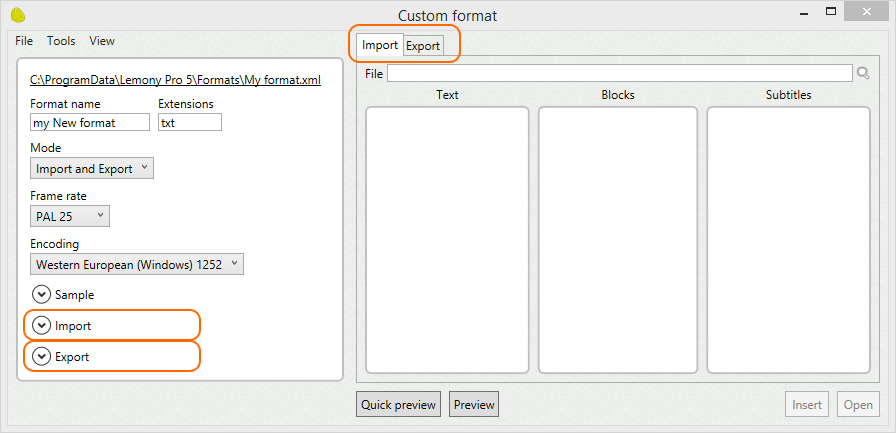
In this document, we will explain how to import and export a subtitle file that looks like this:
1 00:00:01:00 00:00:04:00
First line.
Second line.
2 00:00:05:00 00:00:08:00
First line.
Second line.
3 00:00:09:00 00:00:12:00
First line.
Second line.